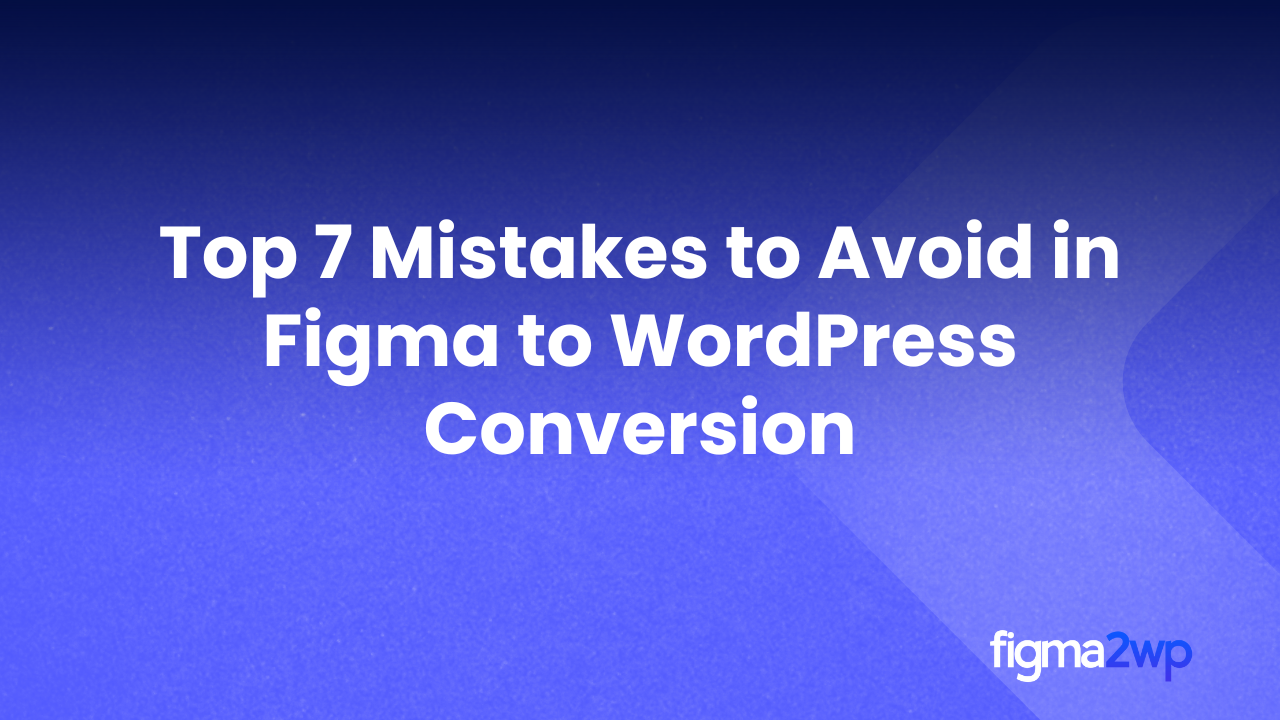Designing in Figma is a great start for building a website. But turning those designs into a working WordPress site can be tricky. Many businesses face problems during Figma to WordPress Conversion because of small mistakes that end up costing them time, money, and effort.
If you are planning to move your designs into WordPress, knowing what to avoid will save you from frustration. In this blog, we will go through the top 7 mistakes people often make during Figma to WordPress Conversion and how you can avoid them.
1. Ignoring Mobile Responsiveness
One of the biggest mistakes in Figma to WordPress Conversion is forgetting mobile users. Many designers create beautiful desktop versions but fail to adjust them for phones and tablets. The result is a website that looks broken on smaller screens.
Solution: Always check your Figma designs on multiple screen sizes before starting the conversion. Use WordPress themes or custom coding that supports responsive design. Test the site on actual devices after conversion.
2. Using Poor Quality Images
Another common mistake is using images that are either too large or too small. Large images slow down your site, while small images look blurry. Both affect user experience and even search rankings.
Solution: Before Figma to WordPress Conversion, export images from Figma in the right format and size. Compress them without losing quality. Tools like TinyPNG or WebP formats are great for this.
3. Not Following Proper HTML and CSS Standards
Some people rush into Figma to WordPress Conversion without clean coding practices. This creates messy code that is hard to manage later. Poor coding also affects how search engines read your website.
Solution: Stick to clean HTML, CSS, and modern coding practices. If you are using page builders like Elementor or Gutenberg, keep layouts simple and structured. Well-written code makes your site faster and easier to update.
4. Skipping Cross-Browser Testing
Just because your site looks fine on Chrome doesn’t mean it will look the same on Safari, Firefox, or Edge. Skipping this step during Figma to WordPress Conversion can leave many users frustrated.
Solution: Test your WordPress site across all major browsers. Use free tools like BrowserStack or run manual checks. This ensures your design looks the way it should everywhere.
5. Overloading with Too Many Plugins
WordPress plugins make life easier, but using too many is a mistake during Figma to WordPress Conversion. Extra plugins slow down your website, create conflicts, and can even pose security risks.
Solution: Use only the plugins that are truly needed. For things like SEO, caching, or security, choose well-rated plugins. Always keep them updated to avoid problems.
6. Forgetting SEO Setup
A site may look perfect, but without SEO, it won’t reach the right audience. Many people skip basic SEO setup during Figma to WordPress Conversion, which stops their site from ranking well in search results.
Solution: Add proper title tags, meta descriptions, and alt text for images. Use SEO-friendly URLs and install an SEO plugin like Rank Math or Yoast. Make sure your site loads fast, as speed is a ranking factor.
7. Not Testing Before Launch
The last mistake is rushing to publish without proper testing. Skipping this step in Figma to WordPress Conversion often leads to broken links, design issues, and missing functions.
Solution: Always test your WordPress site before going live. Check forms, navigation, images, buttons, and load speed. Testing avoids embarrassment and gives visitors a smooth experience from day one.
Why Avoiding These Mistakes Matters
Every mistake in Figma to WordPress Conversion can affect your website’s success. A site that is slow, broken on mobile, or poorly coded will push visitors away. On the other hand, if you follow the right steps and avoid these common errors, your site will look professional, work smoothly, and bring better results.
If you are unsure about handling Figma to WordPress Conversion on your own, working with experts can save you time and stress. A professional team ensures your design matches your vision, works on all devices, and is ready for growth.