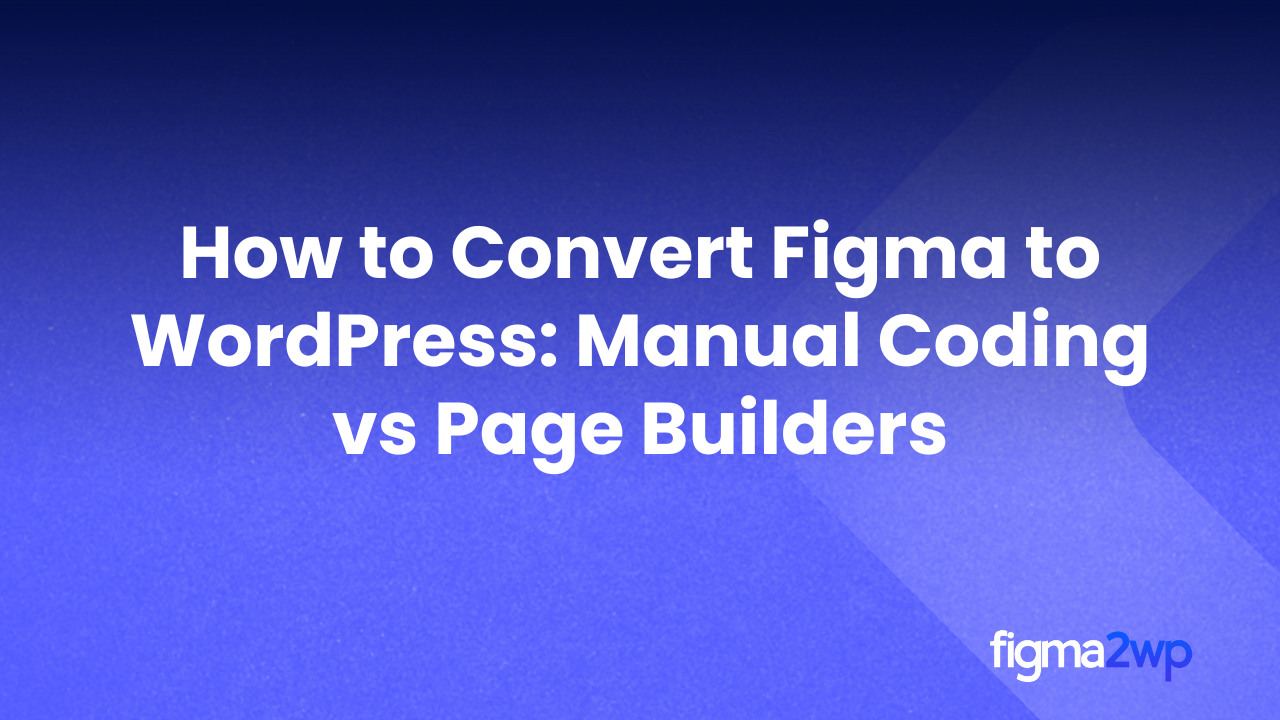Designing a website in Figma is one thing. Making that design live on WordPress is another. If you are searching for How to Convert Figma to WordPress, you probably want a clear answer: should you go with manual coding or use page builders like Elementor or Gutenberg?
In this guide, we’ll explain both methods in simple terms. We’ll show what each option offers, the pros and cons, and how to choose the right way for your project.
Why Figma to WordPress Conversion Matters
Figma is a popular design tool for creating clean and professional layouts. But a design file is not enough—you need to bring it online so people can use your website. That’s where WordPress comes in.
WordPress is the most used CMS, powering millions of websites. Knowing How to Convert Figma to WordPress gives you control over design accuracy, website performance, and how flexible your site will be in the future.
Two Main Ways to Convert Figma to WordPress
When we talk about How to Convert Figma to WordPress, there are two main methods:
- Manual Coding
- Using Page Builders (like Elementor or Gutenberg)
Each has its own strengths. Let’s go step by step.
Method 1: Manual Coding
What It Means
Manual coding means taking your Figma design and writing code (HTML, CSS, JavaScript, and PHP) to build it into a WordPress theme.
Pros of Manual Coding
- Pixel-perfect design: You can match every small detail of your Figma file.
- Fast loading speed: Since you only write what’s needed, the code is lighter.
- More control: Developers can adjust every part of the site.
- Better SEO: Clean code often helps with search rankings.
Cons of Manual Coding
- Takes more time: Building everything from scratch is slower.
- Needs coding skills: If you don’t know programming, you’ll need expert help.
- Higher cost: Hiring a developer for custom work costs more than page builders.
If your project needs custom features, unique layouts, or long-term scalability, manual coding is often the best answer for How to Convert Figma to WordPress.
Method 2: Using Page Builders
What It Means
Page builders like Elementor and Gutenberg let you convert designs into websites using drag-and-drop tools. Instead of writing code, you visually build the site.
Pros of Page Builders
- Faster development: You can move from Figma to a live site quickly.
- No coding needed: Even non-developers can build with page builders.
- Budget-friendly: Costs less compared to custom development.
- Pre-made templates: Many ready-to-use blocks make design easier.
Cons of Page Builders
- Limited flexibility: Some unique Figma designs may not be possible.
- Slower performance: Extra code from page builders can make sites heavier.
- Updates may break design: Plugins and builder updates sometimes affect layouts.
For small businesses, startups, or personal blogs, using a page builder is often the simpler way to handle How to Convert Figma to WordPress.
Manual Coding vs Page Builders: A Direct Comparison
Both methods are useful, but they suit different needs. Manual coding gives you exact design accuracy, full flexibility, and better long-term performance. However, it takes more time, requires technical skills, and usually costs more.
Page builders, on the other hand, are faster and easier to use, especially if you don’t know coding. They are also budget-friendly and help you get a site live quickly. The trade-off is that they may not match the design 100%, and performance can sometimes be slower.
This is why How to Convert Figma to WordPress is not the same for everyone. Your choice depends on what matters most to you—accuracy, speed, budget, or flexibility.
How to Decide Which Option Fits You
When thinking about How to Convert Figma to WordPress, ask yourself these questions:
- Do I need exact design accuracy?
- If yes → Go for manual coding.
- If no → Page builders may be enough.
- What is my budget and time frame?
- Short on time and money → Use page builders.
- Long-term investment → Choose manual coding.
- Do I want custom features later?
- If yes → Manual coding gives more room for growth.
- If no → Page builders can handle basic sites.
Best Practices for Figma to WordPress Conversion
No matter which option you choose, follow these practices:
- Organize your Figma file: Proper layers and naming help speed up conversion.
- Export assets correctly: Images, icons, and fonts should be web-optimized.
- Check responsiveness: Ensure the design works for mobile, tablet, and desktop.
- Test performance: Run your site on tools like Google PageSpeed Insights.
- Focus on SEO: Use proper tags, headings, and structure.
These steps make the process of How to Convert Figma to WordPress smoother and give you a strong website.
Why Work With Experts
If you’re serious about your website, professional help saves time and reduces errors. Our team specializes in How to Convert Figma to WordPress using both manual coding and page builders. We guide you based on your goals, whether it’s speed, cost, or advanced features.
We’ve helped businesses, startups, and agencies turn Figma designs into working WordPress websites. By choosing the right method—manual coding or page builders—we make sure your website looks great, works fast, and stays flexible for future growth.
Final Thoughts
Now you know the two main ways of How to Convert Figma to WordPress: manual coding and page builders. Both are useful, but the best choice depends on your project’s size, budget, and needs.
If you want a pixel-perfect, high-performance site, manual coding is the way to go. If you prefer a faster, budget-friendly solution, page builders like Elementor or Gutenberg are a good fit.
Whichever path you take, the goal is the same: bringing your Figma design to life in WordPress. And with the right team, that process becomes simple and effective.